Start out creating all the resources you are going to plan for.
In the menu select “Edit/Resource”. The following dialog Edit resource will be shown.
- Right click on the headline Resources in the top right corner of the resource list and select “Add resource group” in order to add a new resource group.
- In the right side of the window the Resource settings are now shown.
- Enter the name of the resource in the Name field.
- The new resource is added to the resource list with a default color assigned to it. You may assign a different color.
- Assign a shift calendar to the resource by double clicking with the mouse directly in the table in the Calendar column. Note: if you started out with an empty plan no calendars have yet been defined. Creating calendars are explained in the chapter Editing resource calendar for an explanation of how to create a new calendar.
- Enable the selected calendar by turning on the check mark in the column “Active” (will be enabled automatically).
- Repeat steps 1-6 for each resource you would like to add. In order to add a resource group member, then right click on the resource group and select “Add resource”.
Additional resource functions and settings
- For subcontractor type resources – ie. resources you do not want to plan for – you may turn on the check mark Unlimited capacity in the “Scheduling” tab. This will cause planning rules to always plan with unlimited capacity for this resource.
- Resources can be renamed by first selecting the resource in the list and edit the name in the Name field.
- Delete resource: Right click on the resource in the left side resource tree and select “Delete resource”. Note that resources assigned to one or more operations can not be removed.
- Resources in the right side resource tree, are sorted alphabetically according to the resource name. Resources in the Gantt chart are by default shown in the sequence they are added. You can change the Gantt chart sequence using the menu “Edit->Views”. See how in the chapter The Gantt chart.
Also, refer to the chapter Edit resource for a closer description of the Edit resource dialog.


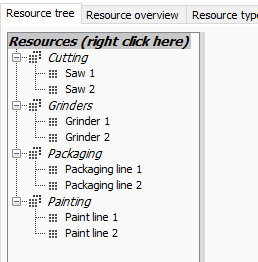
Post your comment on this topic.