Production orders with status New are only visible in the Order list, not in the Gantt chart. I.e. none of the orders occupy capacity on resources as of yet.
- To add the production order to the Gantt chart and schedule the resources, double click in the Status cell and select status “Planned”.
- You will be prompted to select a Scheduling strategy – select the strategy “Forward from NOW”. Also ensure no checkmark is set in Unlimited capacity, which will ensure equipment is not double booked. Learn more about the other settings in the Scheduling strategy section
- Click Ok to execute scheduling
- Repeat steps 1-3 for the second-order created
- Afterwards you may press the “Find” button to show the production orders in the Gantt chart.
You will end up with a result similar to this (colors and workload graph settings may vary according to your current settings). The red vertical line marks time NOW. So in this case it is easily visualized when the two orders have been finalized by the packaging department.
- Notice how the “first shift” shift calendar are visualized in the Gantt chart. A gray shaded period means a closed shift calendar. Also, the open shift calendar is used when calculating the duration of each operation.
- Notice how the named machines (e.g. Saw 1, Saw 2 etc.) have been selected during scheduling. I.e. if initially, the resource group is the default selected resource on the master routing, the scheduling rules will automatically select the first available named machine.
- At this point you are free to further fine tune the schedule by hand – i.e. just drag and drop the operation bars forward and backward in time. If you would like to change the current resource selection, simply press and hold the Alt keyboard key while dragging the operation to the new resource.
Further information on creating production orders are given in the chapter Create new production order.
Further information about the different scheduling options are given in the chapter Scheduling.
Recommended next steps
- Learn how to group selected resources in their own Gantt chart views using the Resource view option.
- Learn how to re-schedule a production order according to a rule directly from the Gantt chart. I.e. try the “Replan order” menu item available in the right-click menu



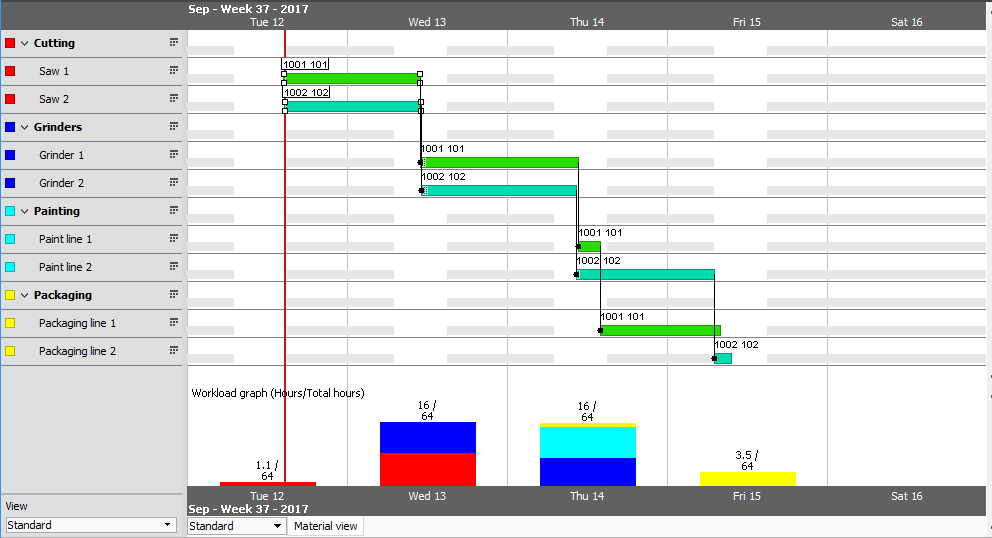
Post your comment on this topic.