Working in different time zones in Multiuser mode
When logged into the Multiuser server this is how the Multiuser server will handle different users working in different time zones. It is best illustrated with an example.
User A is located in Central USA in the CST time zone (GMT-6).
User B is located in Denmark in the CET time zone (GMT+1).
Both user A and B is working up against the same ROB-EX Multiuser Server via a shared VPN network. The 7 hours difference between the two users means that user A has the following picture of order 15000-001:
User B in Denmark has the following picture of the same order 15000-001:
Notice that user A will see the operation G167 start time as 26-01-2010 08:00 where as user B will see the same start time as 26-01-2010 15:00. So a user will at any time see everything according to the time-zone setting on his/her PC. Notice also that this applies also for open and closed resource calendar times as illustrated in the screen dumps above.
Locally changing time zone for single ROB-EX instance
Your application’s time zone is usually determined by the machine’s time zone on which the ROB-EX is running. Sometimes, however, you may need to override the time zone the ROB-EX application thinks it’s in. To change the time zone for a ROB-EX session without changing the machine’s time zone, set the system property user.timezone to the time zone that you want your program to run in. You can set this system property when you start ROB-EX by passing a command line parameter on the shortcut, similar to the image below:
For a list of supported time zone values check files on your harddisk in the install location of your Java runtime, e.g.
C:\Program Files (x86)\ROB-EX\Planner\bin\jre\lib\tzdb.dat
Or for a publicly installed jre/jdk something like C:\Program Files\AdoptOpenJDK\jdk-8.0.252.09-hotspot\jre\lib\tzdb.dat
The file is binary but can still reveal supported time zones if opened in e.g. Notepad++.
The recommended usage is to enter a matching city name, e.g. -Duser.timezone=America/Chicago as this will automatically adjust for daylight savings time. It is also supported to write -Duser.timezone=GMT-6, but this will disregard daylight saving time.
Time zone handling when loading a plan in single user mode
This explains what will happen if two users in two different time zones exchange a ROB-EX plan created using the “File->Save as..” menu option.
User A is located in Central USA in the CST time zone (GMT-6) and saves a ROB-EX plan in XML format using “File->Save as..”. This file is sent via email to User B located in Denmark in the CET time zone (GMT+1).
Since the saved XML plan contains no information about the time zone it was saved in, there will be no difference between what user A and user B is seing. So if user A created an operation XX starting at 7:00 AM it will also start at 7:00 AM when user B opens the plan. User B needs to adjust (in his head) for the 7 hour difference between the plan created in USA and his local time zone in Denmark.
Changing the time zone on the ROB-EX Scheduler Multiuser Server
By default the ROB-EX Scheduler Server will write time stamps to the GanttMultiuser SQL database in the timezone it is running in. This will be the default time zone of the server PC where the ROB-EX Scheduler Server Instance service is running. From a ROB-EX user perspective the time zone of the server instance process does not matter. If the time stamp written to the GanttMultiuser SQL database matters (e.g. you may want it to always be in UTC time), then it is possible to change the time zone of the ROB-EX Scheduler Server Instance service.
To change the server time zone, use regedit.exe to edit the path HKEY_LOCAL_MACHINE\SOFTWARE\Wow6432Node\Apache Software Foundation\Procrun 2.0\<instance>\Parameters\Java\Options. Add the same parameter as the client, e.g. -Duser.timezone=America/Chicago


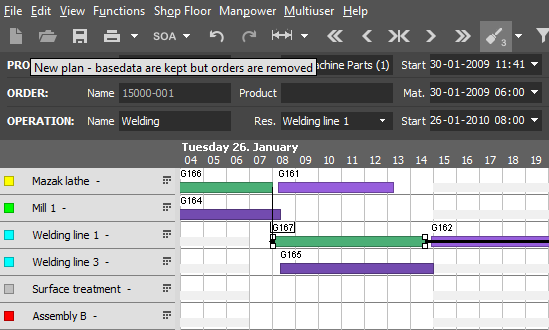


Post your comment on this topic.