This tab controls the Multiuser login information enabling a ROB-EX client to connect to a ROB-EX Multiuser Server. The tab also controls setup, execution and information about archiving.
The Archive area in this tab is only enabled for users logged in to the Multiuser with permission to do archiving. Also see the general overview of the Multiuser possibilities and the Archive chapter.
 |
List of Multiuser profiles. Also read about how-to select a Multiuser profiles as a command line option. Copy, rename, delete Multiuser profiles. |
 |
Server Host specifies the hostname of the server that runs the ROB-EX Multiuser Server and separated by a ‘:’ also the port number applicable for the server (default 11099). In case a company has several Multiuser plans (instances) running on the same server PC, different port numbers must be specified for each of the plans. Typical port number for instance no. 2 will be 11199. |
 |
The login name of the user. The user must have been previously created using the Multiuser Server administration web-pages, normally available on http://:8080/gantt, e.g. localhost:8080/gantt (note that Admin permissions is required to create new users). The permissions a user receives when logging in (e.g. planner or viewer permissions) is also controlled when creating or modifying users via the administration web-pages. |
 |
The password assigned to the login name. |
 |
Windows Authentication, select this to enable authentication using the current windows user. Selecting this will disable Login (  ) and Password ( ) and Password ( ) and the username of the current windows user will be visible in the Login box. ) and the username of the current windows user will be visible in the Login box. |
 |
List of sites. In order for the user to be able to login to the Multiuser server, the user must choose a site to login to. To get the possible sites that the user have access to, simply click the “Get sites” button. When clicking the “Get sites” button, the users credentials are first checked, so if the username and password are wrong, the user will be presented with an error. If the correct credentials are entered, the “Site Id” dropdown menu is populated with the sites that the user have access to. The sites that will be available can be configured from the Multiuser Server administration web-pages. |
 |
The “Test” button is used to test if:
When pressing the “Test” button:
The “Test” button can also be used to test the connection to the ROB-EX Multiuser server. If there is no connection the message “Failed to initialize security manager” is shown. If the connection to the ROB-EX Multiuser server is lost when the user is working in the ROB-EX client the message “The connection to the server has been lost….” is shown. The connection to the ROB-EX Multiuser server must be tested, if necessary the administrator must be contacted in order solve the problem. |
 |
If selected ROB-EX will after startup automatically try to login to the specified Multiuser Server. Normally you will want to enable this parameter if you run in a Multiuser ROB-EX environment. |
 |
Opens the Archive settings dialog where manual and automatic archiving can be configurer, and a manual archiving can be executed. |
 |
Shows the list of created archives. The list contains information about the date of the archiving, the include date of the archives, type ie. manual or automatic, username of the arhcive responsible etc. |
 |
If the user logs in with an archive, the current archive is displayed in this text field. |
 |
If the user logs in with an archive, the archive and all newer archives can be reset. Note: this will “bring back” data to the gantt plan that is currently not visible, but the users connected to the Multiuser server must logout/login before the data is visible. For more information about archiving see the Archive chapter. |
 |
Brings up a list of all archives. From this list the user can un-archive a selected archive. |


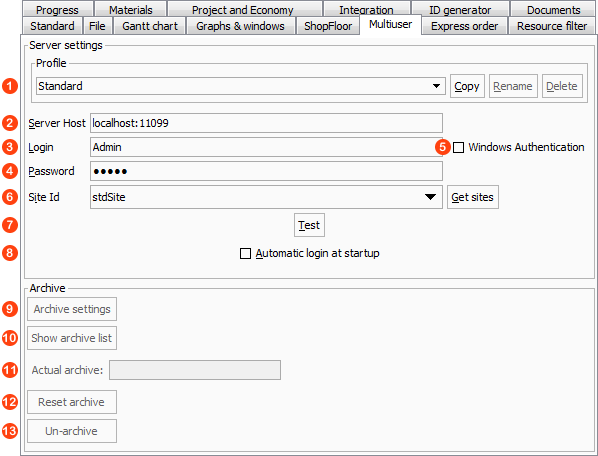
Post your comment on this topic.