The archive functions in ROB-EX is used to remove data from ROB-EX Scheduler Client no longer needed for the planning process, but still retain the data in the ROB-EX Scheduler database. This is typically old data which cannot be deleted for different reasons. As an example data is needed for creating historic reports, or comparing old projects with newly created projects.
This document explains how to setup archiving, and how to configure the users to do archiving or to read archives.
Configure user access
To enable users to do archiving or to read archives, the user must be configured via the Multiuser User Administration web server, available when the Multiuser server is running. See the Start the User Administration chapter in the Multiuser manual to learn how to log in to the web server and manage security rules.
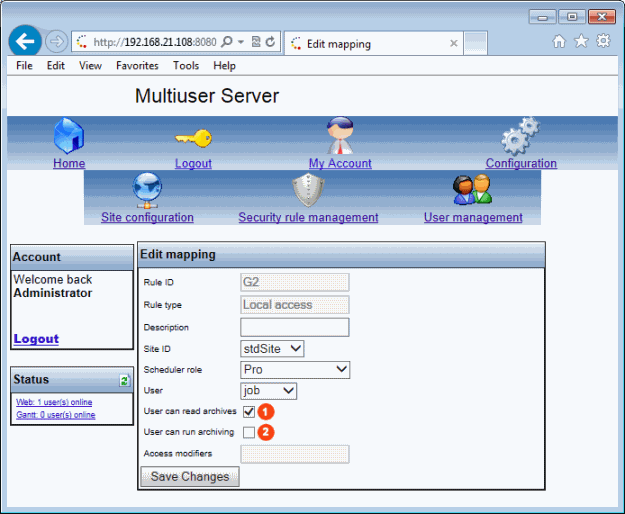
Check 

 |
Allow the user to read archives. From the menu Multiuser – Log in with archives the user can see a list of archives and select the archive to log in with. Note: when selecting an archive, all the data in this archive and all newer archives, plus data not archived, will be loaded into the gantt plan! |
 |
Allow a user to perform an archiving. This should normally only be available for advanced or administrative user. |
How the archiving works – what is archived?
Archiving in ROB-EX is always done according to a given or calculated date. This date is called the Include date i.e. the date to which the archiving is done. The data that will be archived is determined from the settings in the Archive settings dialog and according to the rules explained below.
Projects, orders and operations
- A project is archived if all orders in the project is archived or has been archived previously.
- A production orders is archived if:
- all operations in the order has an end date prior to the include date and,
- any operation in any other order, that is synchronized with, grouped with or is linked as an sub order to, one of the operations in the order, ends prior the include date. If just one if these criteria’s fails, none of the operations in the order are archived.
- An operation is archived if the production order for the operation is archived. Note: all operations within a production order must be ready for archiving, otherwise no operations are archived !
Specific calendar exceptions
- specific exceptions added to a resource calendar is archived if the end date of the exception is before the include date.
- if the end date of the exception is before the start date of the earliest operation on the resource.
Materials (BOM)
An operation archived according to the rules above may contain BOM-lines (material consumptions or material production). To ensure correct material inventory levels after an archiving, an archiving on material transactions are carried out as well. The master material itself is not archived but a material counting is created with the inventory set, according to the current inventory of the material on the warehouse, at the include date.
Archive settings
The archive settings dialog can be opened from Function->Settings->General->Multiuser tab. In the Archive settings dialog properties for the archiving process is set and manual archiving can be executed.
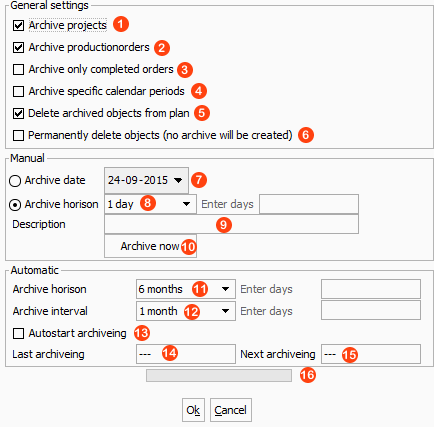
General setting:
 |
Projects is archived, if all production orders in the project is archived too. |
 |
Production orders is archived according to the rules explained above. If archiving projects too, then all production orders in a project must be archived before a production order is archived i.e. all or none. |
 |
If false, then an order is archived if latest operation of the order is within the archive window. Regardless of the order state. If true, then only orders with a state of Complete is considered. I.e. even though all operations are ready for archiving, the order is still not archived unless the order state is Complete |
 |
Specific calendar exceptions is archived according to the rule above. |
 |
After an archiving, the archived data is removed from the ROB-EX Scheduler client(s) immediately. Otherwise the user need to log out/log in before the data is removed. The normal action is to enable this flag |
 |
If data that is found to be archived should be removed permanently (no archive is created!). Can be used to carry out a permanent cleanup of data in the plan. In any other cases you would not be using this flag. |
Manual archiving:
The manual arching functions are used to initiate an archive action right here and now.
 |
Select a specific date used as include date for the archiving process. |
 |
Specify a archive horizon for the archiving process. ROB-EX then calculate the archive include date from the given horizon. See options below.  |
 |
Type in a description that will be logged together with the other archive settings. Can later be used to determine which archive that should be loaded. By default the description can be 50 characters. |
 |
Execute an archiving with the given setting. |
Automatic archiving:
A ROB-EX client can be configured to do automatic archiving. This will typically be an integration client that already is configured to run integration to external systems. Note that the client user must have correct permission to do archiving.
 |
Specify an archive horizon for the archiving process. ROB-EX then calculate the archive include from the given horizon. See options below. |
 |
|
 |
Specify an interval for the automatic archiving process i.e. how often shall the archiving be done ex. every month or every 5th day. See options below. |
 |
|
 |
Select if the archiving timer specified by the archive interval shall be started automatically when the ROB-EX client starts. |
 |
Shows the date of the last automatic archiving. |
 |
Shows the next archiving date, calculated from the last archiving date and the interval. |
 |
The progress bar shows a cyclic animation while archiving is taking place. |
Automatic archiving from a macro:
It is in addition supported to run automatic archiving triggered by the Archive macro. This is usefull if the action should happen synchronized with other macro triggered actions or if the archiving needs to be triggered by a cron expression.
Archive list
The archive list can be opened from Function->Settings->General->Multiuser tab. The list shows all the archives.
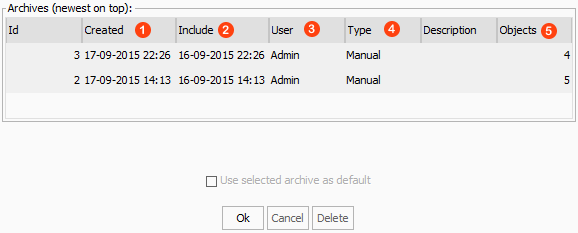
 |
Shows the date the archiving was executed |
 |
The include date of the archive |
 |
The user who executed the archiving process |
 |
Is the archive created manually or automatically |
 |
Number of objects in the archive i.e. the number of projects, production orders, operations etc. |
Log in with archives
When a user logs in to the multiuser server this is by default done without reading archived data into to the plan. If a user need to see archived data he uses the Log in with archives, found in the Multiuser menu.
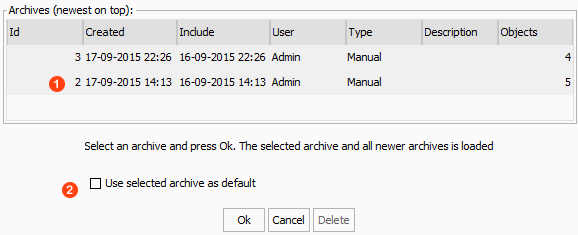
 |
Select the archive that shall be loaded. Note: The selected and all newer (created date) archives are loaded! |
 |
If a user always wants to login with a given archive, the archive is selected and this option is checked. On the next automatic login to the Multiuser, the selected archive will be used. |
Reset an archive
When a user is logged in with an archive, it can be reset from the Function->Settings->General->Multiuser tab.
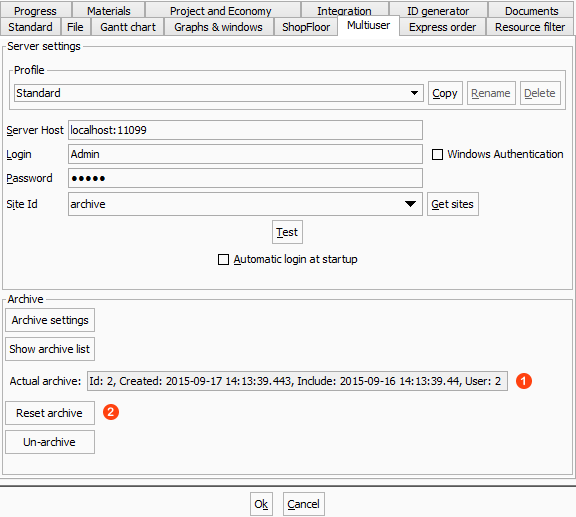
 |
The loaded archive is displayed. |
 |
The loaded archive is reset i.e. restored into the gantt plan at the next log in. Note: the selected and all newer (created date) archives are reset! |
Un-archive
Objects that are already archived can be un-archived from the Function – Settings – General dialog on the Multiuser tab.
 |
Open the un-archive dialog |
 |
Search for object to un-archive. Search in common project and order fields. |
 |
The list shows all archived objects that meets the search field. Select objects to be un-archived. The archive id in the objects will be reset. |
 |
Press to commit the un-archiving of selected objects. |
Restart the clients to access the un-archived objects.




Post your comment on this topic.