- Teams and team planning: What is team planning in ROB-EX.
- Creating and managing teams : How to create and manage teams and team members in ROB-EX.
- Viewing teams: Special view options for teams in the gantt-plan.
- Scheduling orders on teams: Scheduling orders and operations on teams
NOTE: Resource-teams are a special kind of resource group, and fields not mentioned below are described under Editing Resource
Definition of Teams
A team in ROB-EX is much like a resource group, but the number of team members in a team decides the duration of operations that are assigned to the team. You can add previously created resources to a team making them a member of the team, and the resource team’s efficiency is then based on the added team-members. More members in a team equals a more efficient team where operations finish faster.
The efficiency of the resource-team is calculated based on the team-members efficiency and the calendars of the team-members. If a team-member is unavailable from 9am to 12am on a given day the team is less efficient in that period of that day.
Example: If a team consists of two resources; one with efficiency of 100% and one with an efficiency of 50% the team will have a combined efficiency of 150%. This means that if a operations is placed on the team with a workload of 3 hours, the operation will have a duration of 3 / 1.5 = 2 hours.
Any changes to the calendar or efficiency of a team member is immediately reflected in the team and planned operations will get longer or shorter depending on the change.
Creating and Managing Teams in ROB-EX
Task
Description
Creating a new Team
Creating and managing teams in ROB-EX is done from the Edit Resource window (Goto Edit->Resource). Teams are created like normal resources by right-clicking on the root of the resource tree or on a resource-group and selecting “Add team”. The new team has fields much like a normal resource, but the Efficiency, Calendar and Calendar factor fields are greyed out since these fields are calculated based on the team members.
Adding team members
Adding team members to a team is done from the resource view (Edit->Resource). Team members are added by dragging normal resources onto teams. When unfolding teams, the members are shown with greyed out text. Team members are shown twice in the resource tree: In the root of the resource group where originally placed, and under their team.
Removing team members
Deleting a team member is done by going into Edit->Resource and find and unfold the team where you want to remove a member. Select the team member you want to remove, right-click and select “Remove from team”
Deleting a team
Deleting teams is done the same way as deleting normal resources: Go into Edit->Resource and find the team you want to delete , right-click and select “Delete team”
Planning operations on Teams in ROB-EX
Planning operations on teams is done in the exact same way as planning operations on normal resources. Goto Edit->Operations find the operation you want to run on the team and add the resource team to the “Resources attached to the operation” list. See more about editing operations here: Editing Operations.
It is now possible to assign the operation to the team by the same way as operations as assigned to normal resources.
Example: Assembly Team 1 consists of three members:
| Name | Efficiency | Shift |
|---|---|---|
| Casey | 80% | Day (7-15) |
| Mark | 120% | Day (7-15) |
| Ned | 80% | Evening (15-23) |
Their calendars are shown at the bottom of the image below.
The calendar of Assembly Team 1 is also shown, and here it is seen, that as long as one of the team members is open the team is also open. Since no one is working on a night shift the team is unavailable at night.
The team is open from 7am till 11pm, but the efficiency of the team changes during the open hours. From 7am to 3pm there are two team members available with a combined efficiency of 80% + 120% = 200%. Operations planned in this period with a workload of 2 hours will only take one hour to finish!
From 3pm to 11pm there is only one person in the team with an efficiency of only 80%, so the team has an efficiency of 80% in that timespan. This means, that if a operation with a workload of 2 hours is placed in this peiod, the operation will take 2 ½ hours to finish!
Thus the two operations mentioned above * both have the same workload of 2 hours but differ in duration because of the efficiency.*
Viewing Teams in ROB-EX
Since scheduling on teams is focused on the teams and not the team members it is possible to automatically hide all resources that are part of a team!
This can be done per view by going to Edit->Views, selecting the view to hide team members in, pressing the “Edit” button and selecting “Hide resources in teams”.


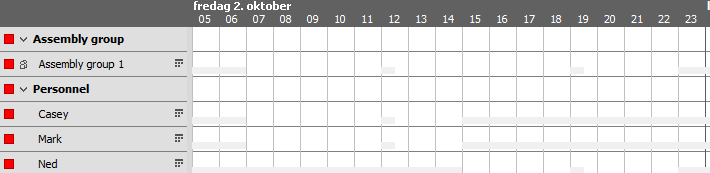
Post your comment on this topic.