This chapter explains a number of steps to verify in case of problems starting or running the Multiuser Server
To search for the root of a problem you should start out consulting the ROB-EX Multiuser Server log file. This file is located in the directory
ganttServerG2\logs\rbx_srv_log.txt
You should look from the top of the log file and forward, until you see the first error message. We will try to list some of the most frequently encountered problems in this guide
MS SQL Server problems
Mixed mode authentication
The log file may contain a database error entry of the type: “Login failed for user ‘username’. The user is not associated with a trusted SQL Server connection”. This error means that the SQL server has been configured to operate in “Windows Authentication Mode” and doesn’t allow the use of SQL accounts.
The resolution is: In security properties of the database, Change the Authentication Mode of the SQL server from “Windows Authentication Mode (Windows Authentication)” to “Mixed Mode (SQL Server and Windows Authentication mode)”.
Verify user login
This step verifies that the GanttMultiuser database has been created and the user spedified in the ROB-EX Server configuration file has access to the GanttMultiuser database. Start out looking up actual db credentials used by the server from the configuration files, as explained in this chapter.
Next check the validity using e.g. the osql.exe utility shipped with MS SQL Server (can also be checked from MS SQL Management Studio). The following shows the expected command sequence. If the following command sequence fails the database either does not exist or the user ganttAdmin has no access rights to the database.
osql.exe -U ganttAdmin -d GanttMultiuser
Password: <enter password from application.yml>
1> exitService memory problems
A ROB-EX client may get the following error trying to log in: java.lang.OutOfMemoryError: Java heap space
The root cause is that the ROB-EX Multiuser server service does not have enough memory available. To increase the amount of memory available do the following
- Stop ROB-EX Multiuser server service
- Edit existing service settings using the Windows Regedit tool (Run->Regedit.exe). Note this is an advanced editing tool – only proceed if you know what you are doing.
- Search for the node
HKEY_LOCAL_MACHINE\SOFTWARE\Wow6432Node\Apache Software Foundation\Procrun 2.0\ROB-EXServerG2Instance1x64\Parameters\Java. - Edit the
JvmMxparameter by double clicking the name of, select Decimal as Base and increase the value with e.g. 1000 (which will increase the allowed memory consumption with 1GB extra RAM) - Close Regedit and restart ROB-EX Multiuser server service
Web-admin interface problems
There is a known problem with the Multiuser web-administration client and Internet Explorer, when the Multiuser Server is running on a host that has an underscore ‘_’ as part of the server name (e.g. ‘02_ss02’).
The problem is that the web-client reports errors about the user not being logged in, since session cookies not are allowed, also see http://support.microsoft.com/kb/325192
_Cookies on ASP pages are blocked if the server name contains characters that are not supported by Domain Name System (DNS).
For example, you cannot use underscore characters () in the server name. This behavior is by design.
The recommended solution is to use a more modern browser. If this a problem use the ip-address of the server rather than the server name, e.g. http://10.100.43.23:9090 . Also you can on the server use the address http://localhost:9090/gantt


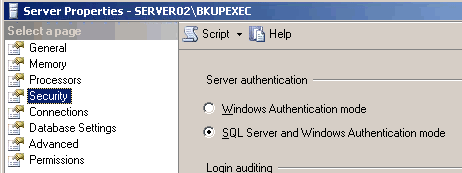
Post your comment on this topic.